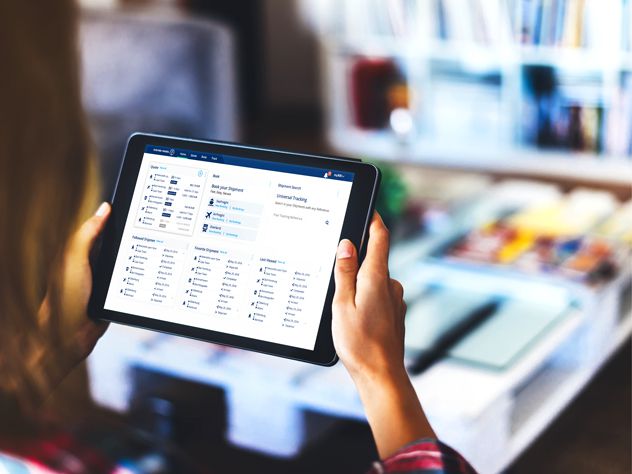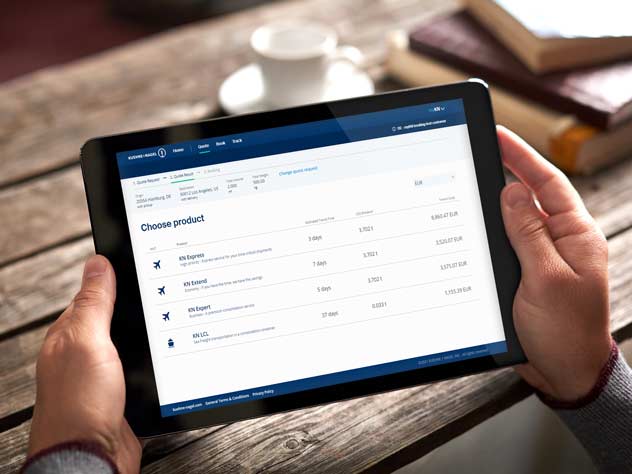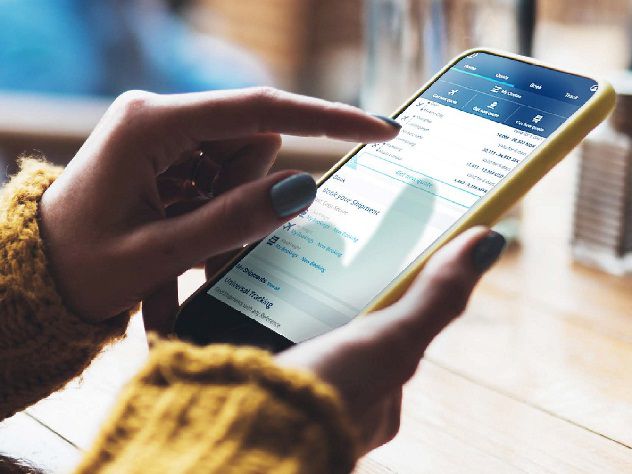Access eSI without account registration and login
- On your booking confirmation email, you will see a link to eSI
- Click on the link and you can fill out the shipping instructions form right away without having to register or login
Update parties
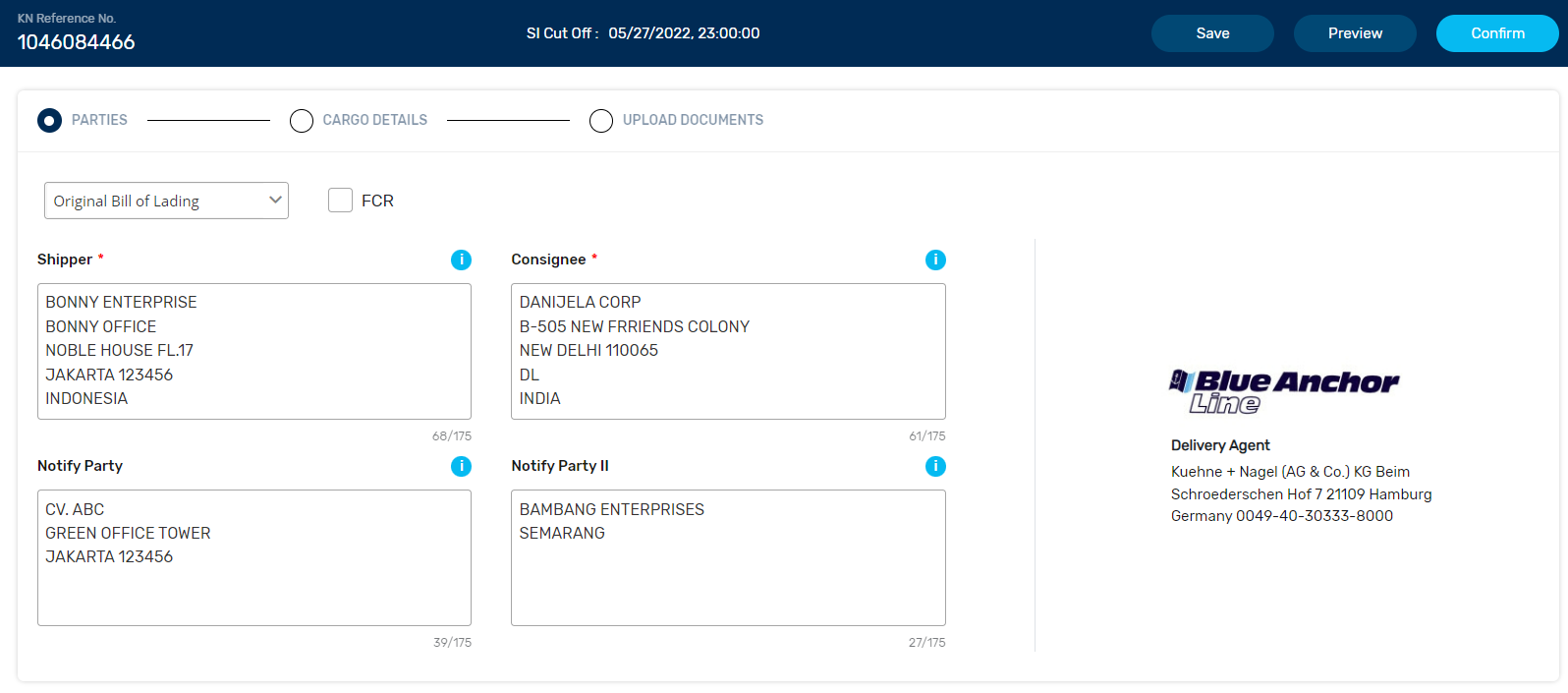
When you open the link, you will find the preloaded shipper and consignee information. At this stage you can:
- Select and confirm the documents that you need
- Review the shipper, consignee, and notify parties information
- Delete, add, or edit the preloaded information if you need to
Fill out your cargo details
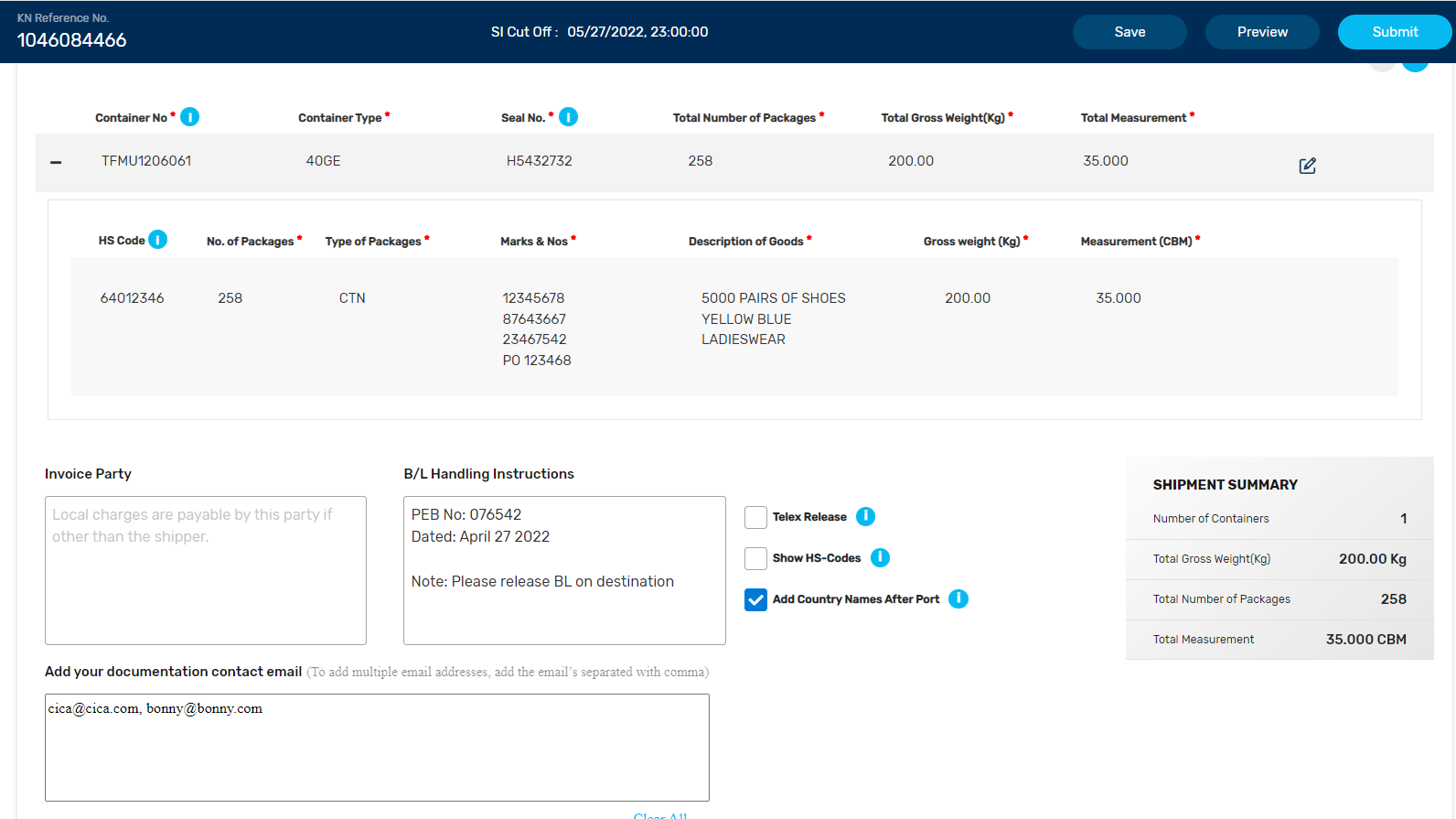
- Fill in your container number, container type, seal number, etc.
- Click on the +Add cargo details button on the bottom left corner to disclose the information of your cargo (one cargo details for one HS code)
- Click on the complete button on the right side when you are ready
- Fill in the invoice party section if the local charge is not charged to the shipper
- Fill in the B/L instructions section with your export customs clearance number (PEB number) and additional instructions (if any)
- Fill in the Add your documentation contact email section with your email and all related parties that need to receive all the shipping documents
Upload documents

Simply click on upload document icons after each of the document name listed on this section and upload your document.
Preview, save or submit
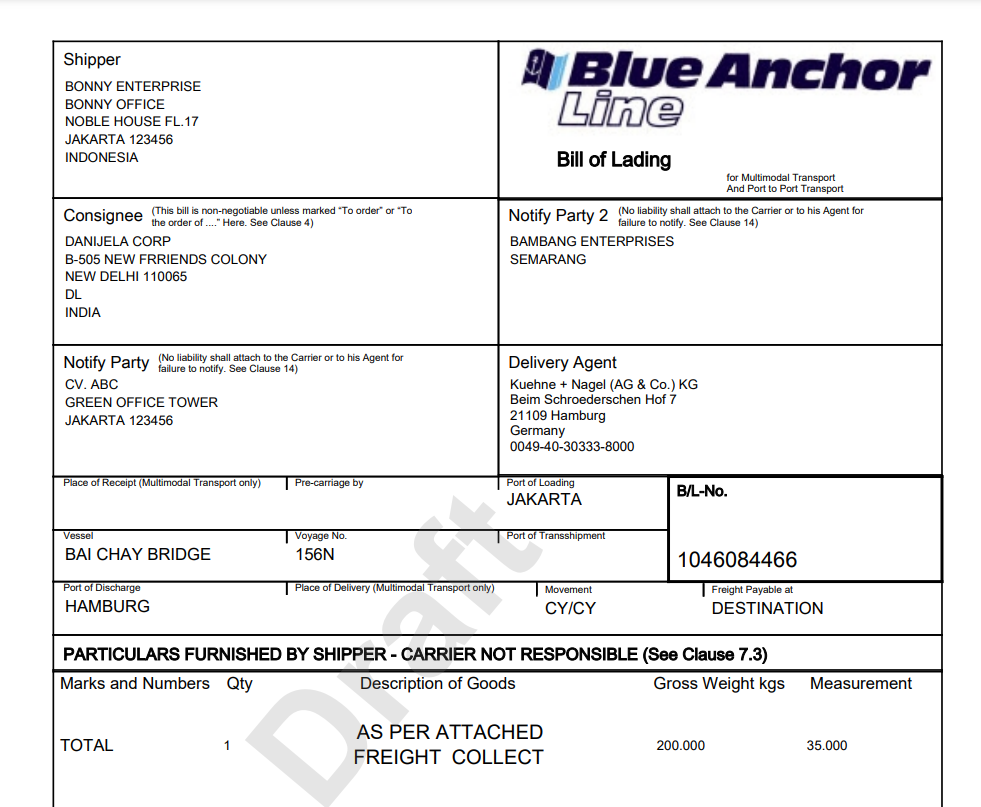
- Click preview button to generate a preview to your shipping documents and edit if you need to correct certain information (please make sure that the pop up blocker in your browser has been deactivated)
- Click save button if you are not ready to submit your shipping instructions
- Click submit button only when you are sure that you have fill out the eSI with all the correct information
After you click on submit, you will immediately receive all the drafts for your shipping documents. At this stage, you can no longer edit your shipping instructions without contacting our customer service.
FAQ

 When will I receive the link to eSI portal?
When will I receive the link to eSI portal?
You will receive a link to eSI portal in your booking confirmation email from our customer service.

 What if I don't receive an email with the link to eSI portal?
What if I don't receive an email with the link to eSI portal?
If you don't receive your booking confirmation email, or if your confirmation email do not contain the link to eSI portal, please contact our customer service.

 What is the deadline to submit the eSI?
What is the deadline to submit the eSI?
On your booking confirmation email, you can find a due date stated before the link to the eSI. Please fill out and submit your eSI before the due date stated on the email.

 What should I do if I don't know my container number?
What should I do if I don't know my container number?
You click complete without container number and fill it out later once you know your container number.

 Is there a limit to the length of B/L instructions that I can input?
Is there a limit to the length of B/L instructions that I can input?
The length of B/L instructions is limited to 270 characters.